Domain Management: How To Update Domain Contact Information
Edit Your Domain Contact Information
It is vital to keep your domain ownership information up to date. If you wish to transfer your domain, you must have access to the Admin email address to respond to the transfer request from any registrars involved. Make sure that the domain is unlocked and read the step regarding the ICANN Opt Out.
To edit your Domain Contact Information, follow the steps listed below.
-
Log in to your Domains Dashboard.

- On the dashboard, select the domain you wish to update the domain contact information.
There are two views in the Domains dashboard - the Card and List views. Click on the view icons to switch to your preferred view.
- Choose the domain you are working on.
In the Card view, click the domain's Manage button.

In List view, click the domain or its gear icon on the right-hand side.

- At the bottom of the left sidebar, click on Contact Information.
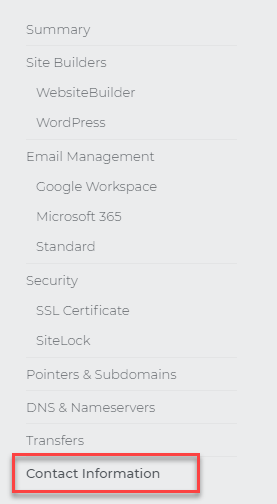
- You can revise all of your domain contact information by clicking on the tabs.
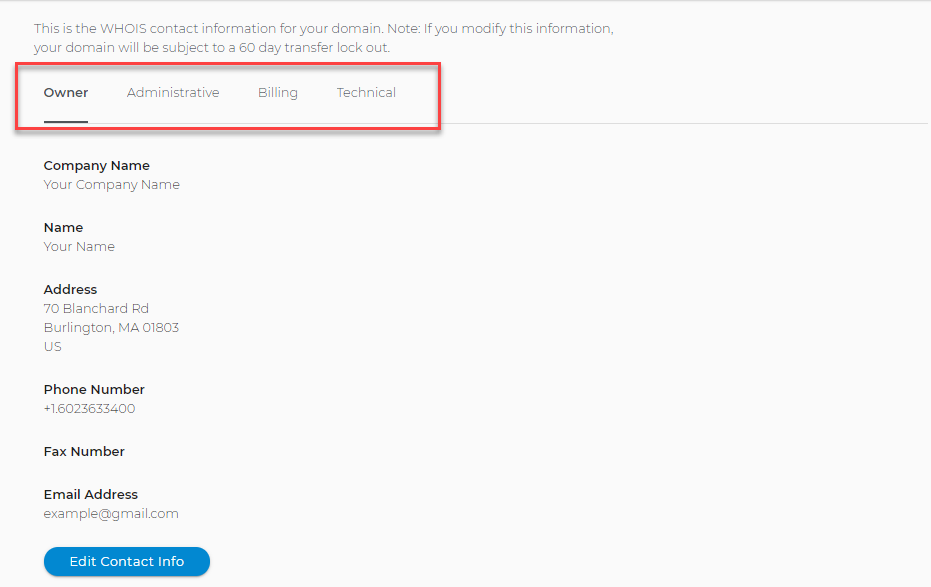
- Click Edit Contact Info, and the Edit box will pop up.
- Make your revisions. If you plan on transferring your domain soon, you will want to check the ICANN Lock Opt Out.
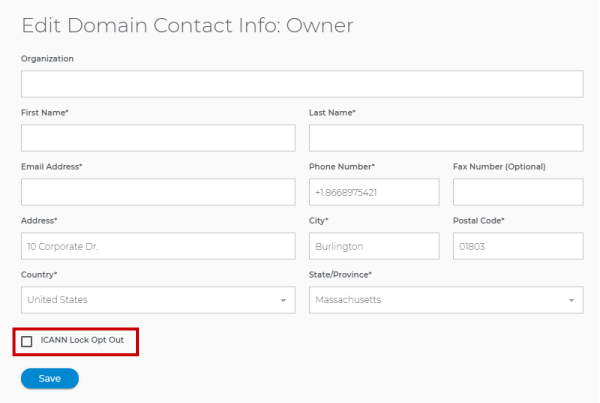
- Click Save.
NOTE: If you are preparing to transfer your domain, make sure the Domain Lock is disabled, the switch is to the left and not green. A domain cannot be transferred as long as it is locked.
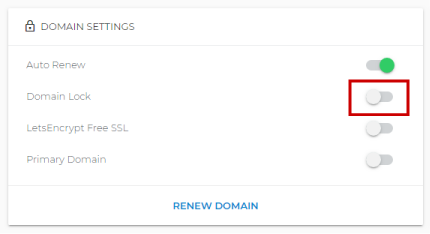
If you are using the old control panel, please follow the steps below:
- Log in to your Control Panel.
- Go to Domain Central.
- Click on the domain you want to modify.
- Click Contact.
- Update your domain's contact information.
- Use the Contact Information drop-down to select which contact info you wish to view/modify.
- Use the Copy to checkboxes to save changes to multiple contacts at once.
- Use the text fields to change the contact information. Some text fields are drop-downs.
- Click Save to keep your changes.
- Click Refresh to make sure your changes went through.
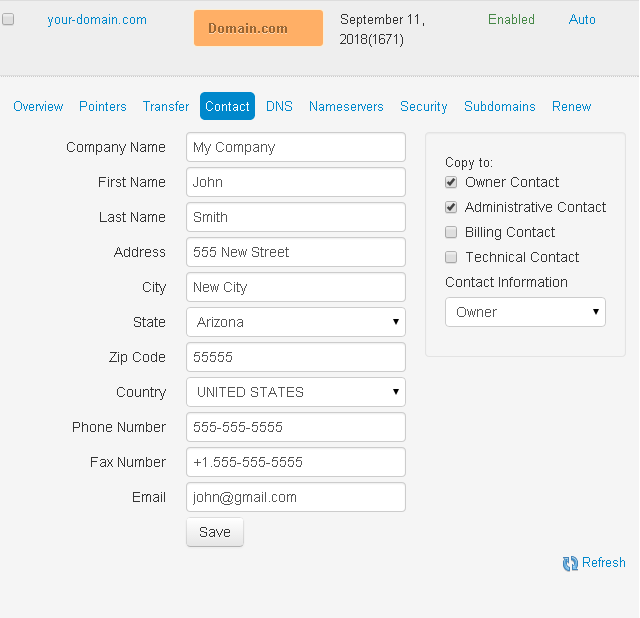
Change of Registrant - Update to Process
Effective December 1, 2016, ICANN has modified the domain transfer process. All Registrars (accredited by ICANN) have to make necessary changes to their systems to help prevent domain hijacking. A Change of Registrant (CoR) email will now be sent to customers based on certain modifications made to the domain registrant information. Changes that will trigger this email:- Updating the first/last name or company name
- Changing the registrant email address
- Enabling/Disabling Privacy
Two emails will be sent out; one is to the losing registrant, and the other one is to the gaining registrant (If the same email, both emails will be sent there). Both emails must be confirmed within 60 days for the changes to take effect. Once both are confirmed, change happens within 24 hours.
60 Day Lock
During the CoR Process, customers will have the option to ‘opt-out’ of a 60-day domain lock. By default, this option is not checked, meaning once the contact change is complete, the domain cannot be transferred for 60 days. Changes that will trigger this email:- Updating the first/last name or company name
- Changing the registrant email address
- Enabling/Disabling Privacy
If the customer plans to transfer the domain, they will need to check the Opt Out…box before saving changes. The domain will be locked for 60 days if this is not done and cannot be transferred.
Transferring Domain Ownership? Please visit How to Transfer Account Ownership.