Email Management: How to Upgrade Mailbox Storage
We no longer offer Microsoft Office 365 products at this time. If you have already purchased Microsoft Office 365, you may continue to manage your subscription through the Customer Portal. If you are looking for a professional email solution, Google Workspace is an excellent alternative for a professional email and provides a full suite of productivity and communication tools.
Email messaging is an essential means of communication, whether in business, office, school, or personal. Depending on the usage, the default storage provided might be insufficient, which could cause sending and receiving email issues. It is recommended to upgrade your mailbox storage to prevent these situations.
Here are the steps to increase your email storage:
- Log in to your Domains Dashboard.

- On the dashboard, select the domain where your standard mail is situated.
There are two views in the Domains dashboard - the Card and List views. Click on the view icons to switch to your preferred view.
- Choose the domain you wish to modify.
In the Card view, click the domain's Manage button.

In List view, click the domain or its gear icon on the right-hand side.

- On the left menu, click Standard.
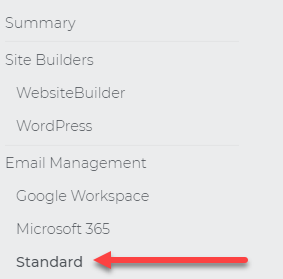 Please note that the standard option may be visible only for accounts that have a hosting plan.
Please note that the standard option may be visible only for accounts that have a hosting plan. - Under your Standard Email Accounts, select the email you want to upgrade the mailbox storage and click on the three-dotted option.
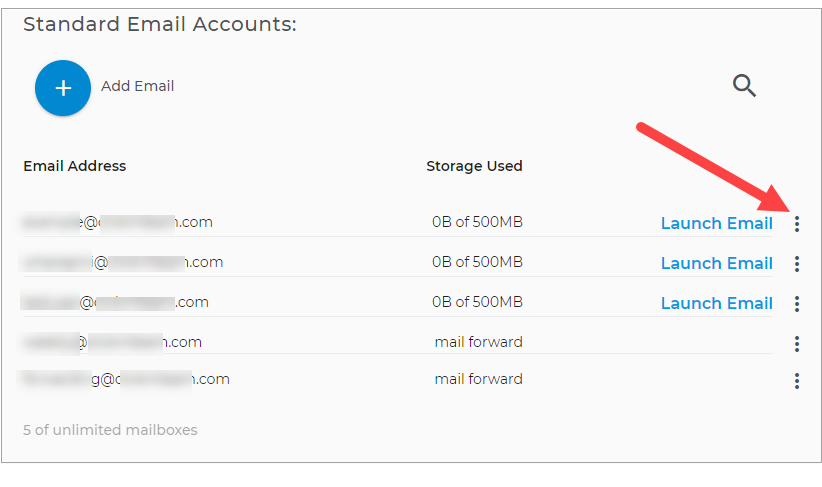
- Hit Upgrade.
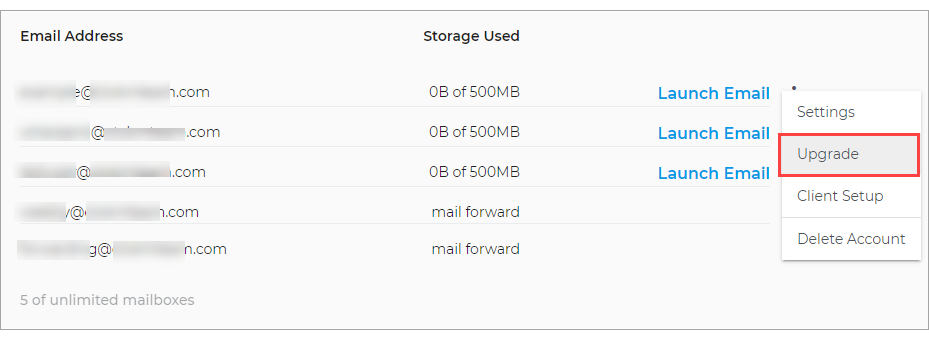
- Click on the radio button of your selected plan and hit Upgrade Storage. The cost of Mailbox Storage is as follows, 2GB $9.95/year, 5GB $24.95/year, and 10GB $39.95/year.
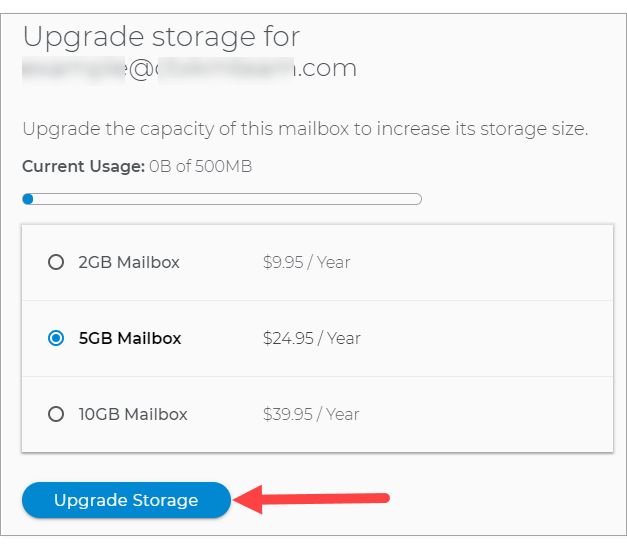
- The Express Checkout page allows you to review your payment information and Terms of Services. Click Checkout after reviewing the payment. Note that this automatically renews unless you choose to cancel.
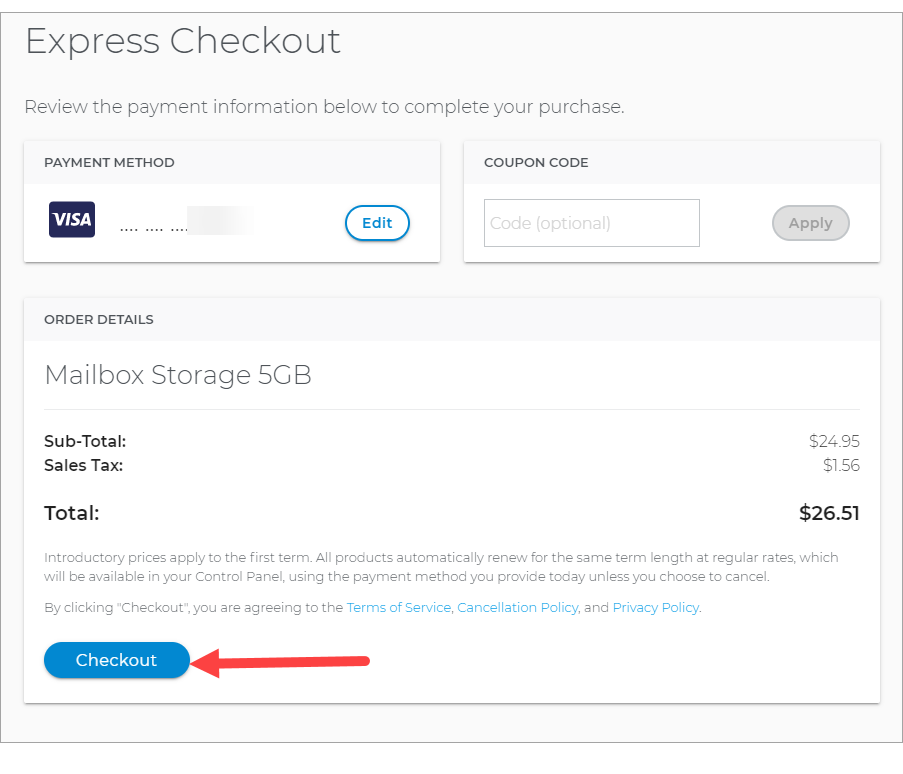
- You will receive an email confirmation of the payment and a confirmation at the bottom right corner of the screen.
Related Articles: